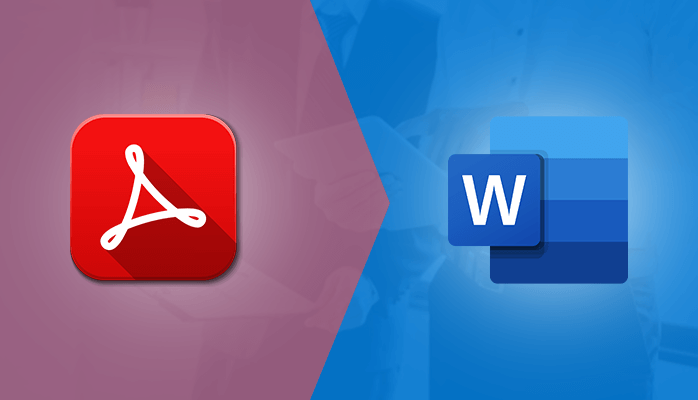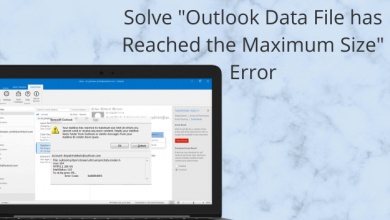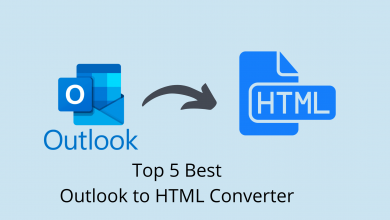Every day many users want to convert PDF to Word document but are unable to do it. It mainly occurs due to a lack of knowledge or guidance that has no idea how to do it. If you are struggling too with the same issue, then guess what? Here your search ends as you will get all the information related to the process of change PDF to Word. So stay tuned and enjoy reading.
In this blog, we will talk about the manual trick that is available for the users for free. But if the user wants an instant solution, then they can try the alternative tool that we will discuss later. So let’s start the article by understanding the process to convert PDF to Word file by using a manual procedure.
Also Read: Guides to Open Password Protected PDF File without Password
How to export PDF to Word manually?
Users can use this manual approach to fix this issue. Just have to follow the instructions.
- First, open a PDF file in Acrobat DC.
- Then, tap on the “Export PDF” tool in the right pane.
- Now, select MS Word as your export format and select “Word Document.”
- Tap “Export.” If your PDF includes scanned text, the Acrobat Word converter will by default run text recognition.
- Finally, save your new Word file by entering the following things. Users have to provide a name for your converted file, select DOC or DOCX file format, and hit the “Save” button.
In this way, one can change PDF to Word by using this manual approach. If it doesn’t work, then users can use the alternative tool to convert PDF to Word file. But finding the tool that can be the perfect choice to buy is a hard task. So to solve this query, here we will discuss the best tool that will be very efficient among the users to perform the conversion process. Users can use PDF Management software that will do the whole process i.e convert PDF to Word document effortlessly. So, let’s talk about the functions and working of the software one by one. So, we can understand it a little bit more clearly.
Software functions
- The PDF Manager tool is a multifunctional tool that can effortlessly operate PDF files.
- Easily merge multiple PDF files into a single document.
- Able to split large size PDF files into smaller parts so that one can handle these files easily.
- Provide the option to unlock secure PDF by removing the password from the document.
- It also provides a Password-protected PDF file to save it from editing or copying.
- One can easily Extract images, fonts, and text from the PDF documents.
- Able to convert PDF to jpg, PDF to word(text), and PDF to HTML format.
- Efficiently describe or state PDF file descriptions for the resultant documents.
- It Displays all the PDF properties before the chosen operation.
- Have zero data modification and maintain the data intact thoroughly.
- Software is built up with a highly interactive and intuitive GUI to complete the whole process without a hitch.
- The utility is widely compatible with all the major Windows OS versions.
These are some of the important key feature points of this tool. Now, as you know the feature of this utility, let’s talk about its software working.
Users can use this simple and easy to operate software to convert PDF to Word document. All they have to do is to follow these seven steps, and it’s done. These are-
How does this software work?
- First, start or launch the PDF Page Manager.
- Then, select the option of Extract PDF for extracting data content like image, text, and font from the PDF files.
- Next, for adding PDF files to access data, press the Select PDF button.
- To extract data, select PDF files, and then tap the Open button.
- Now, you will receive all the descriptions of the PDF file. After that, press the Next button.
- Select the data type that you want to extract like Text, Image, or Font. Users can also offer file page settings. Now, provide the name of the output file, and to save the path, press the Proceed button.
- Users will see that exported all the data will be to a PDF file that will be stored at the specified location. Finally, press the OK button to exit.
This is the working procedure of the software. Users will experience the smooth and quick working that will complete the entire work within seconds. The software is built up with a highly interactive and intuitive GUI that makes it user-friendly.
Conclusion
This blog was all about the detailed procedure to convert PDF to Word document. Users can try the manual approach if they want to. If they are searching for another quick solution, then they can try this Cigati PDF Management software. The software is designed with various functions and is also compatible with all the major Windows OS versions.